Audience
The Microsoft Teams Voice Engineer plans, designs, configures, maintains, and troubleshoots an integrated communications solution at an organization. The Microsoft Teams Voice Engineer must be able to translate business requirements into technical architecture and designs for communication solutions. The Microsoft Teams Voice Engineer is familiar with telecommunication technologies and has experience in Microsoft Teams, Microsoft 365, and PowerShell. They must be able to deploy and configure Microsoft Teams Phone with PSTN connectivity through Direct Routing, Operator Connect, and Teams Calling Plans. The Microsoft Teams Voice Engineer manages Teams-certified devices, audio/video conferencing, and voice migration. The Microsoft Teams Voice Engineer collaborates with telephony providers and third-party vendors to enable advanced voice features in Microsoft Teams. The Microsoft Teams Voice Engineer also works with administrators for other workloads, including networking, identity, licensing, security, and compliance. To earn the Microsoft Teams Voice Engineer certification, candidates must pass Exam MS-700: Managing Microsoft Teams in addition to the MS-720 exam.
Skills Gained
After completing this course, you will be able to:
• Plan and Configure Microsoft Teams Phone
• Plan and optimize network performance for Teams Phone
• Configure and deploy Direct Routing
• Configure, deploy, and manage Teams devices
• Monitor and Troubleshoot Teams Phone
Course outline
Module 1: Plan and configure Teams Phone
After completing this module, students will learn how to plan for and configure Teams Phone, including Calling Plans, Direct Routing, Auto Attendants, Call Queues, Operator Connect, and how to extend Teams Phone with additional services.
Lessons
• Plan for Teams Phone
• Plan and optimize network performance for Teams Phone
• Migrate voice services from Skype for Business Server to Teams
• Configure Teams Phone
• Configure auto attendants and call queues
• Configure and deploy Direct Routing
• Extend Teams Phone with additional services
Lab: Prepare the lab environment
• Configure your lab environment
• Assign permissions
• Validate and manage licenses
• Setup PowerShell for Microsoft Teams Administration
Lab: Configure your environment for Teams Phone
• Evaluate your network requirements with the Network Planner
• Use the Teams Network Assessment Tool
• Configure a basic network topology for dynamic emergency calling
• Configure voice policies
• Prepare users for calling
• Configure audio conferencing settings
• Configure call queues and auto attendants
After completing this module, students will be able to:
• Plan and Configure Microsoft Teams Phone
• Plan and optimize network performance for Teams Phone
• Configure and deploy Direct Routing
Module 2: Manage Teams Phone
In this module, students will learn how to configure Teams Phone users, devices, and troubleshoot Teams Phone voice issues.
Lessons
• Configure and manage voice users
• Configure, deploy, and manage Teams devices
• Monitor and troubleshoot Teams Phone
Lab: Manage your Teams Phone Environment
• Manage voice users
• Manage Teams devices
• Monitor and troubleshoot Teams Phone
After completing this module, students will be able to:
• Manage voice users
• Configure, deploy, and manage Teams devices
• Monitor and troubleshoot Teams Phone
Schedule
Our minimum class-size is 3 for this course. Currently, there are no scheduled dates for this course but it can be customized to suit the time schedule and skill needs of clients and may be held online or at our site or your premises.
Click on the following link below to arrange for a custom course: Enquire about a course date
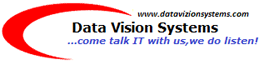




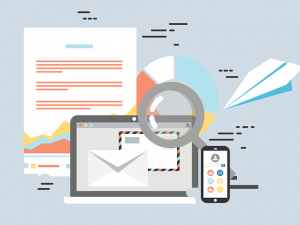

Reviews
There are no reviews yet.